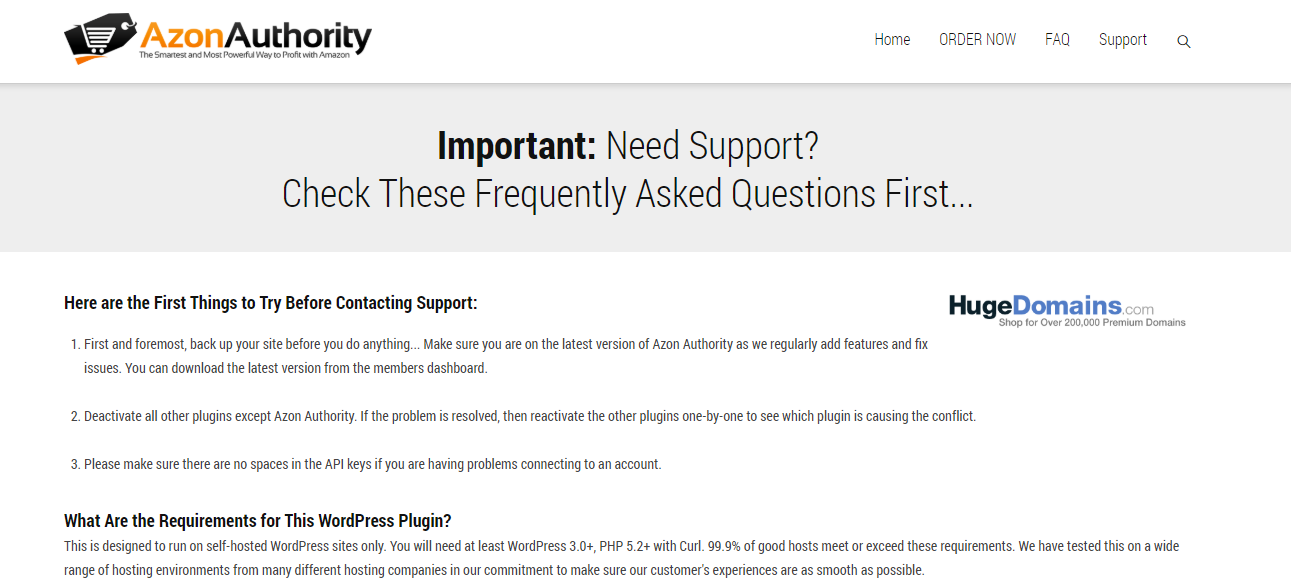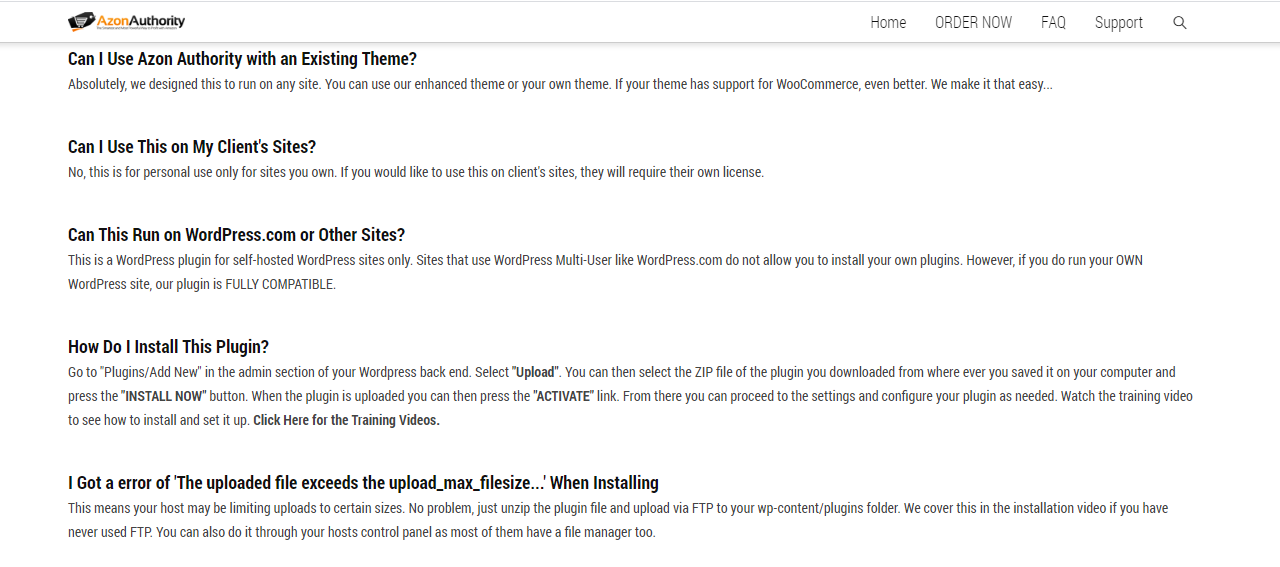Important: Need Support?
Check These Frequently Asked Questions First…
Here are the First Things to Try Before Contacting Support:
- First and foremost, back up your site before you do anything… Make sure you are on the latest version of Azon Authority as we regularly add features and fix issues. You can download the latest version from the members dashboard.
- Deactivate all other plugins except Azon Authority. If the problem is resolved, then reactivate the other plugins one-by-one to see which plugin is causing the conflict.
- Please make sure there are no spaces in the API keys if you are having problems connecting to an account.
What Are the Requirements for This WordPress Plugin?
This is designed to run on self-hosted WordPress sites only. You will need at least WordPress 3.0+, PHP 5.2+ with Curl. 99.9% of good hosts meet or exceed these requirements. We have tested this on a wide range of hosting environments from many different hosting companies in our commitment to make sure our customer’s experiences are as smooth as possible.
Can I Use Azon Authority with an Existing Theme?
Absolutely, we designed this to run on any site. You can use our enhanced theme or your own theme. If your theme has support for WooCommerce, even better. We make it that easy…
Can I Use This on My Client’s Sites?
No, this is for personal use only for sites you own. If you would like to use this on client’s sites, they will require their own license.
Can This Run on WordPress.com or Other Sites?
This is a WordPress plugin for self-hosted WordPress sites only. Sites that use WordPress Multi-User like WordPress.com do not allow you to install your own plugins. However, if you do run your OWN WordPress site, our plugin is FULLY COMPATIBLE.
How Do I Install This Plugin?
Go to “Plugins/Add New” in the admin section of your WordPress back end. Select “Upload”. You can then select the ZIP file of the plugin you downloaded from where ever you saved it on your computer and press the “INSTALL NOW” button. When the plugin is uploaded you can then press the “ACTIVATE” link. From there you can proceed to the settings and configure your plugin as needed. Watch the training video to see how to install and set it up. Click Here for the Training Videos.
I Got a error of ‘The uploaded file exceeds the upload_max_filesize…’ When Installing
This means your host may be limiting uploads to certain sizes. No problem, just unzip the plugin file and upload via FTP to your wp-content/plugins folder. We cover this in the installation video if you have never used FTP. You can also do it through your hosts control panel as most of them have a file manager too.