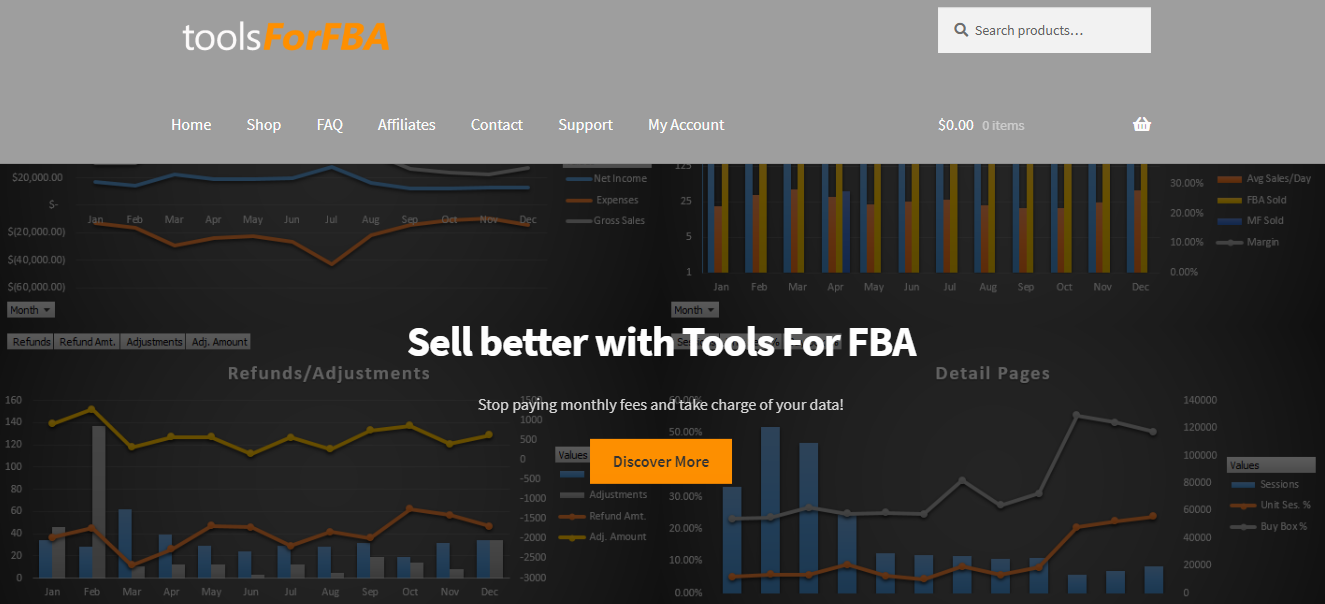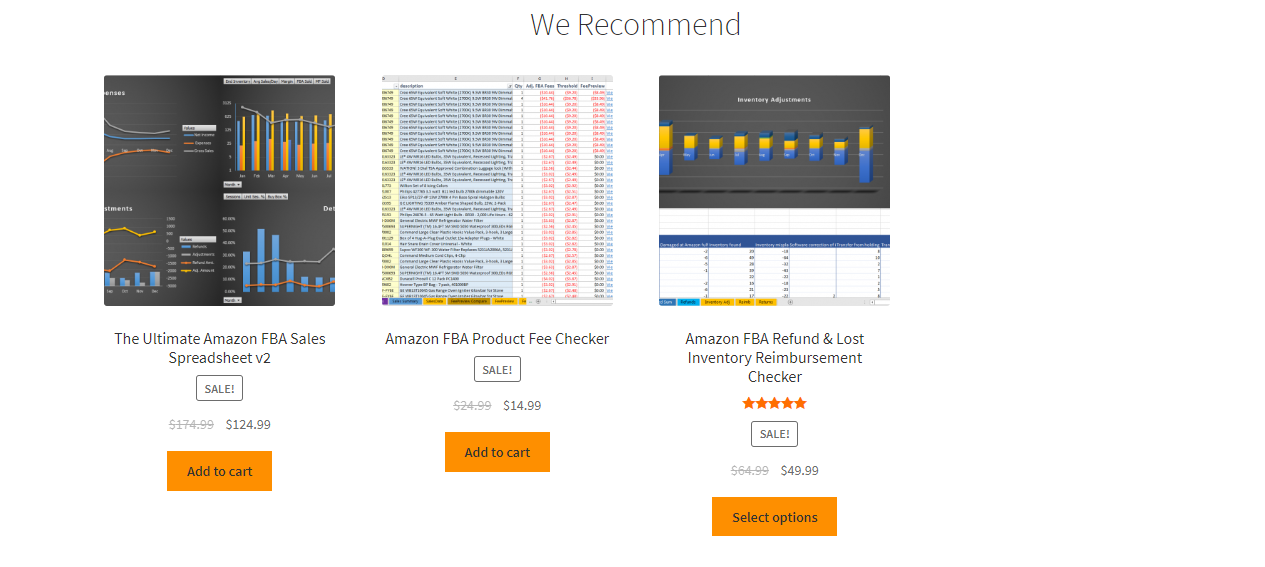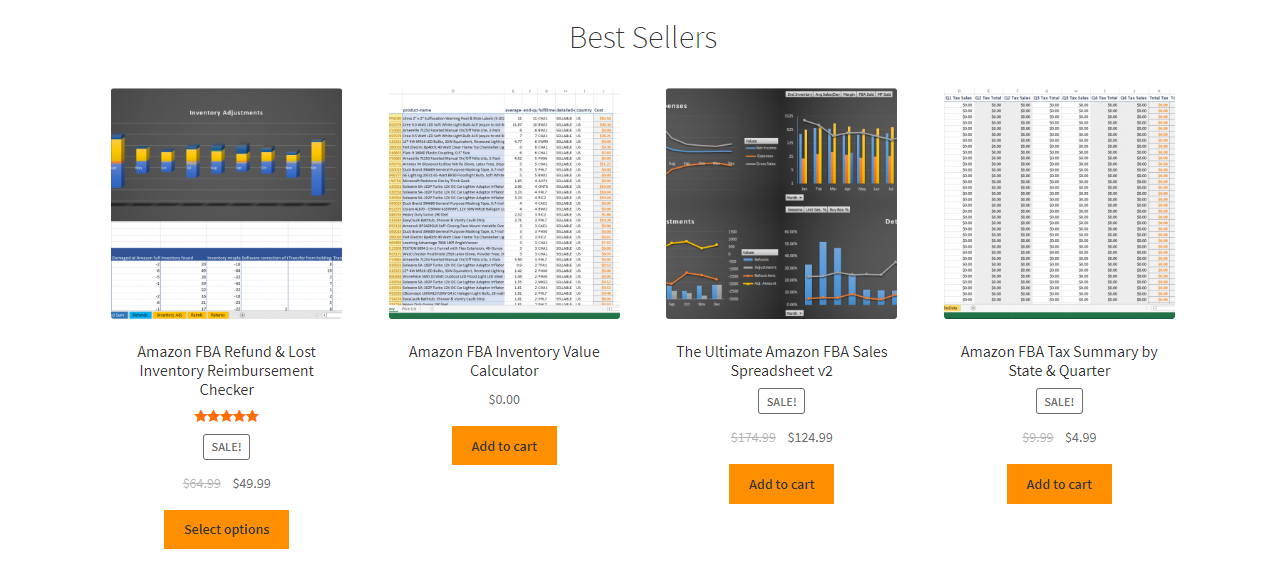Sell better with Tools For FBA
Stop paying monthly fees and take charge of your data!
FAQ
Amazon FBA Product Fee Checker
Can I add my own calculations/data to your spreadsheet?
Yes, absolutely! A new sheet will have to be created since most of our spreadsheets are locked for editing to prevent things from breaking. You can still pull in data from any cell by referencing it in your formula.
Just follow these steps:
- At the bottom, middle of the spreadsheet, click the + next to the right of the sheets tabs to add a new sheet
- Click the triangle in the upper left next to cell A1
- Right Click and select “Format Cells”
- Select the Protection tab and uncheck “Locked” (this prevents the new sheet from being password protected when updating data)
- Add whatever you want to the new sheet.
Be sure to uncheck “Locked” before clicking update on the dashboard. Otherwise, the cells will be locked on the new sheet and you won’t be able to see the Protection tab under Format Cells.
How is the Referral % calculated?
On the SalesData sheet the Referral % field calculates the referral percentage from column R, selling fees / column M, product sales. The FP Ref % is the referral percentage calculated from the FeePreview data. This is simply a reference to see if the referral percentages are different between the two. This will only happen when the item was moved to a product group where the referral fees are different. Keep in mind that the percentage can be higher than the product group referral percentage when there is a minimum referral fee (usually $1). Ref. Dif? will say “Yes” when the difference between the two if greater than 5%. This result is not reported on the Order Summary report.
How do items end up on the Fee Check Summary report?
To calculate what belongs on Fee Check Summary, we take the standard deviation of all length + girth and weights fields for all items. These calculations are displayed on the far right of FeePreview. Any items that have greater than 3 times (3z) the standard deviation of both of these goes into the Fee Check Summary.
These items should be physically measured and weighed to check the accuracy of what Amazon has listed. Take a picture or two to prove to Amazon seller support if, in fact, your measurements or weight are different.
How are Recoverable Fees calculated?
Recoverable Fees are calculated based on the total difference between FBA fees and FeePreview when Problem = Yes. This could actually be considerably more if you were charged incorrect fees, but the item was not in the FeePreview data to verify the fees against our Threshold calculations.
What do the Problems mean on the Order Summary sheet?
Problem = Yes: FBA fees were more than both the Threshold and FeePreview. There was definitely something different with orders marked yes, and they should be investivated.
Problem = Maybe: FBA fees for this order were more than the Threshold OR FeePreview. This may be because of an incorrect fee, and we didn’t have a whole lot of data to go on, or because of a FBA fee change. There isn’t necessarily an issue, but you should check to be sure.
Problem = Decreased: FBA fees were less than what is listed in FeePreview. This is probably because the fees were recently adjusted for that item due to a weight or dimension change. That means the fees could currently be incorrect and this tool did not pick up on it because it thinks those fees are normal. Orders with a quantity more than 1 are filtered. Regardless, you should investigate why the FBA fees are less.
What is the Adj. FBA Fees and how is it calculated?
This is the “adjusted FBA fees”. Column S ‘fba fees’ contains shipping and gift wrap totals. These are subtracted from the adjusted fba fee. Multi-channel fulfillment orders are also excluded since the fees are not consistent with regular fba fees. These orders have an Order-ID beginning with ‘S’. We account for orders that received a promotional discount as well. In other words if you gave out a coupon code, that amount is subtracted from the fee total.
Also, we’ve tried to take into account orders with multiple quantities. The adjusted fee divides by the quantity as to make the fee per item rather by order. Any change in fees will have to be greater than the calculated threshold to trigger an issue regardless of how many items are in an order.
How is the Threshold calculated?
The threshold figure you see on the Order Summary and Sales Summary is calculated by taking the average of all FBA fees for an item + the standard deviation of those fees. If there the standard deviation on the Sales Summary sheet is $0.00 for an item, that means the fees were always the same in the sales data (they didn’t deviate). You can see a summary of the averages and standard deviations for each item on the Sales Summary sheet.
What is FeePreview2 used for?
This report is to compare older Fee Preview reports to the newer one in FeePreview. The results of the differences are outlined in FeePreview Compare. Simply download and load an older report as you did in the steps for FeePreview.
The FBA fees from FeePreview2 are used if, and only if, FBA fees cannot be found in FeePreview for the particular sku. If the item is not found in either report you will see the error “Not in FP/FP2“
What Amazon seller reports do I use for the Product Fee Checker?
For SalesData:
- Go to Reports > Payments > Date Range Reports (tab) > Generate a report. or click here
- Under “Select report type” select Transaction
- Select Custom for the reporting range and choose the dates that you would like to analyze, then click Generate
- After the report is generated, download it to a known folder on your computer
- Open the SalesData sheet and click “Import/Update Sales Data” on the top left. Select the report you just downloaded and click OK
The SalesData sheet will handle a MAX of 10,000 records. If Excel is crashing, try reducing the amount of sales you are importing. Please be patient.
For FeePreview:
- Go to Reports > Fulfillment > Payments > Fee Preview. or click here
- Click Request Download to get the latest data. Download the report to a known folder on your computer when it is complete.
- Go to the FeePreview sheet and click “Import/Update Fee Preview” on the top left. Select the report you just downloaded and click OK
Can I use your spreadsheets with LibreOffice, OpenOffice or Google Sheets?
The lite version of the Reimbursement Checker, Inventory Value Calculator, and Tax Summary spreadsheets will work with LibreOffice or OpenOffice, with the exception that you’ll have to manually paste in the reports that are downloaded from Amazon.
Unfortunately, the macros and pivot tables that are used in all other spreadsheets will not run properly in LibreOffice, OpenOffice, or Google Sheets.
If I try to edit anything in the spreadsheet, I get an error asking for a password, why?
Some sheets in our spreadsheets are locked for editing to make sure that certain underlying formulas aren’t accidentally deleted. If you simply need to copy data, you may have gotten the password message when right clicking on a cell. Instead, simply ctrl+c to copy.
If you would like to edit or remove data, we recommend either using the filter option drop down located at the top of the column next to the heading, or removing data from a file before importing. If you choose the latter, it may be easier to import it into a another (new) spreadsheet first, remove data, save as the same file type, then re-import into the spreadsheet.
If you want to add your own calculations/data to a spreadsheet, you can still do so by following these steps.